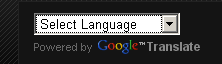
Installation Translator widget or "translator" on blogs is very necessary. Translator is useful when our blog visited accidentally by visitors from other countries who see our blog and do not know our language, then they can use this widget to translate it into the language they want. Here's how to insert a translator on your blog.
1. Login to Blogger then select the Layout menu
2. Then click on Add Gadget
3. select HTML / Javascript
4. Then enter the following script into it.
<div id="google_translate_element"></div><script>
function googleTranslateElementInit() {
new google.translate.TranslateElement({
pageLanguage: 'ms',
includedLanguages: 'ar,zh-CN,zh-TW,nl,en,tl,fr,de,hi,id,it,ms,ru,es,th,vi'
}, 'google_translate_element');
}
</script><script src="http://translate.google.com/translate_a/element.js?cb=googleTranslateElementInit"></script>
5. Save it.




